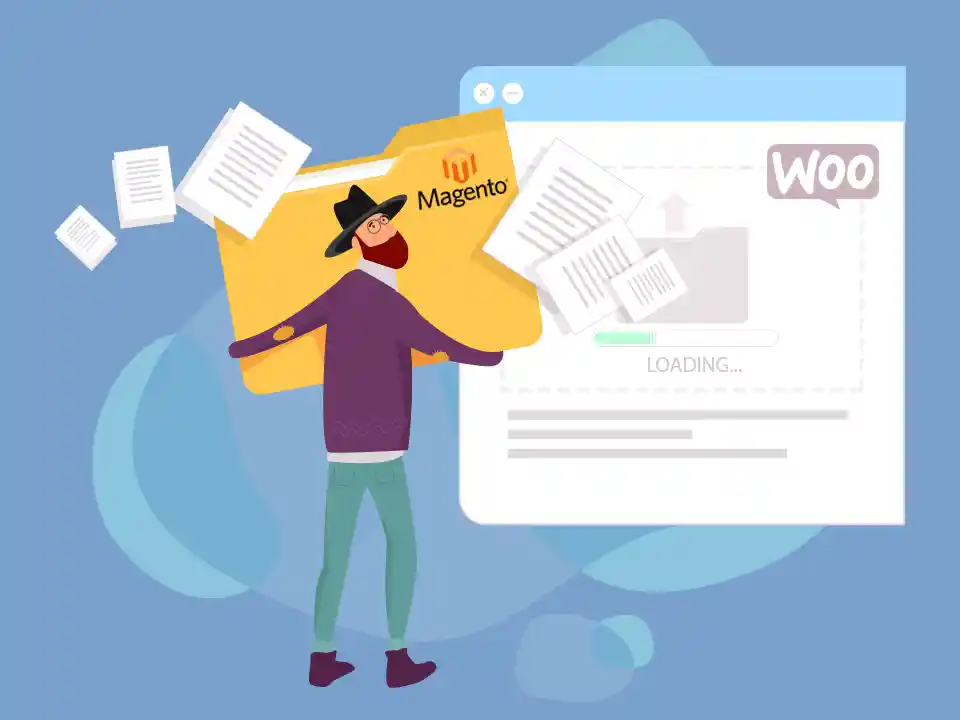Selecting a suitable platform is a critical element of the success of an e-commerce enterprise. The two most famous options are Magento and WooCommerce, each with its own strengths. However, if you currently have a Magento e-commerce store and you find it difficult to maintain or require an extra lightweight solution, migrating Magento to WooCommerce will be wise.
In this guide, we will take you through the step-by-step process of moving your online store from Magento to the user-friendly WooCommerce platform. This will allow you to use the power of WordPress for your store.
WooCommerce vs Magento: A Brief Comparison
Before diving into the migration process, let’s quickly compare these two e-commerce giants:
Magento is a powerful, stand-alone e-commerce platform that is renowned for its wide range of features and customization options. However, due to its high level of complexity, Magento requires specialized skills to maintain and customize, making it more suitable for larger and complex stores.
In contrast, WooCommerce is a plugin that seamlessly integrates with WordPress, the world’s most popular content management system (CMS). It offers a user-friendly interface, a vast ecosystem of extensions, and easy integration with the WordPress environment, making it an excellent choice for small to medium-sized online stores.
Pre-Migration Checklist
To ensure a smooth migration from Magento to WooCommerce, follow these crucial steps:
- WordPress Installation: If you haven’t already, set up a WordPress site to host your new WooCommerce store.
- WooCommerce Setup: Install and activate the WooCommerce plugin on your WordPress site.
- Migration Plugin: Choose a reputable Magento to WooCommerce migration plugin or service to streamline the data transfer process.
Manual Migration: The CSV Approach
One straightforward method for migrating Magento to WooCommerce is to export your Magento data (products, customers, orders) into CSV files and then import them into your new WooCommerce store.
Here’s a step-by-step guide:
- Export Data from Magento:
- Log into your Magento admin panel
- Navigate to System > Import/Export > Export
- Select the entity you want to export (e.g., products, customers)
- Choose CSV as the export file format
- Configure any additional options as needed
- Click “Continue” to generate the CSV file
- Purchase WooCommerce Import Suite:
- In your WordPress admin, go to WooCommerce > Extensions
- Choose “Import/Export“
- Select the appropriate Import Suite and complete the purchase
- Import CSV to WooCommerce:
- Navigate to WooCommerce > CSV Import Suite
- Click the relevant import option (e.g., “Import Products”)
- Upload the CSV file exported from Magento
- Map the fields as needed, and complete the import process
Repeat these steps for each data type (products, customers, orders) you need to migrate.
Semi-Automated Migration: The Plugin Way
For a more streamlined migration, consider using a dedicated Magento to WooCommerce plugin or services like Cart2Cart or FG Magento to WooCommerce. These tools automate many aspects of the migration process, saving time and effort.
The typical steps involve:
- Install and Configure Plugin: Follow the instructions to install the migration plugin/extension on both your Magento and WordPress sites. Provide the necessary database access credentials.
- Test the Connection: Verify that the plugin can successfully connect to your Magento database and retrieve the required data.
- Import Data to WooCommerce: Configure the import settings according to your preferences, such as selecting the specific data types (products, customers, orders) to migrate. Then, initiate the import process.
- Review and Finalize: Once the import is complete, review your new WooCommerce store to ensure all data has been migrated correctly. Make any necessary adjustments or cleanup.
Post-Migration Housekeeping
After successfully migrating from Magento to WooCommerce, a few additional tasks are recommended:
- Set up 301 Redirects: Implement 301 permanent redirects from your old Magento URLs to the new WooCommerce product/page URLs to preserve SEO value.
- Create a Custom 404 Page: Design an informative 404 “Page Not Found” page to enhance user experience.
- Generate a New Sitemap: Update your website’s sitemap to reflect the new WooCommerce structure and submit it to search engines.
- Customer Communication: Inform your customers about the platform change and guide them through any necessary actions, such as recovering passwords or updating bookmarks.
- Test and Review: Thoroughly test your new WooCommerce store, checking functionality, design, and user experience across different devices and browsers.
Weigh Your Options: Magento or WooCommerce?
Magento is a robust solution for large businesses and multi-store setups. However, WooCommerce has become a popular choice for small to medium-sized businesses due to its seamless integration with WordPress, easy-to-use interface, and extensive extension library.
If your current Magento site seems outdated or overly complicated for your needs, migrating to WooCommerce can give your online presence a boost while minimizing maintenance requirements. By following the steps mentioned above, you can successfully transition to WooCommerce and take advantage of its vast ecosystem.
When considering an e-commerce migration, partnering with a reputable WooCommerce development company or Magento migration agency can ensure a smooth and tailored process that requires careful planning and attention to detail.