The WooCommerce plugin for WordPress is quickly becoming one of the most popular ways to manage an e-commerce business. Due to this, we are seeing many people migrate to WooCommerce from other e-commerce platforms. In this guide, we will explore some of the best options for moving your online store over to WooCommerce.
There are a couple of approaches you can take when migrating your online store from Shopify to WooCommerce. You can manually export and import your product data, or you can use a third-party plugin to streamline the migration process. With a manual migration, you will need to export all your products from Shopify, and then copy them into a spreadsheet that is compatible with WooCommerce.You can then import all of the products at once. Migrating the orders and customers will follow a similar process.
Manual import/export
Although manual product migration may take time, it is a free and straightforward process.
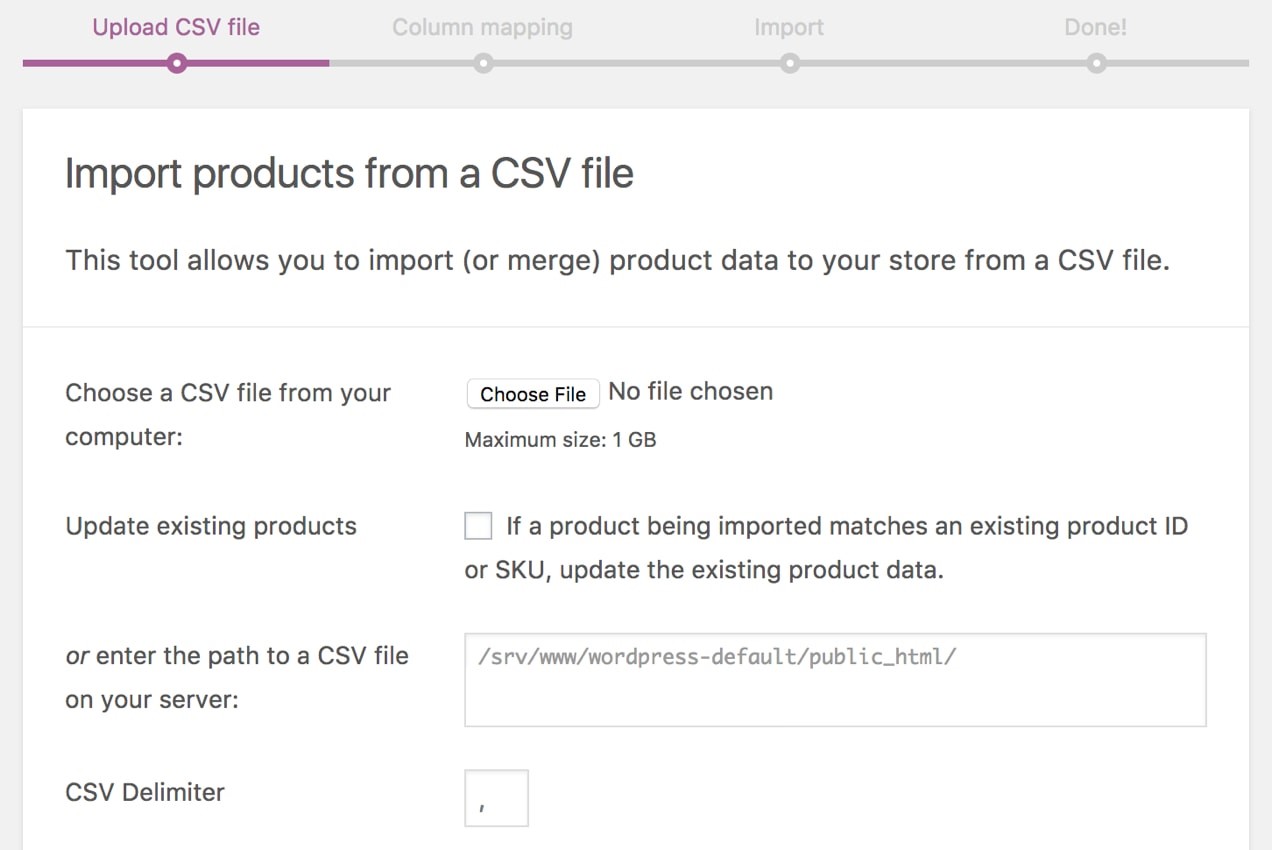
To export your product data from Shopify and import it into WooCommerce, follow these steps:
- From your Shopify account, export and download your product data in CSV format.
- In your WordPress dashboard, go to WooCommerce → Products.
- Click on the “Import” option at the top of the page. This will take you to a built-in product CSV importer that will make the process easier.
- Click “Choose File” and select the CSV file that you want to import.
- You will see the “Column Mapping” screen, where WooCommerce will try to match the column names of your Shopify CSV file to the WooCommerce product fields. You may need to manually map some of these fields using the dropdown menus to the right of each row.
By following these steps, you can easily transfer your products from Shopify to WooCommerce.
If you export a maximum of one page of products, which includes up to 50 products, the CSV file will be automatically downloaded by your browser. However, if you export more than one page of products, which is 51 or more, the CSV file will be sent to the store owner’s email.
To export products from your Shopify admin, follow these steps:
- Go to the “Products” section and select “All products“.
- Click on the “Export” button.
- Choose the products you want to export from the dialogue box:
- Current page of products
- All products
- Products you have selected
- Products that match your search and filters.
Select which type of CSV file you want to export
- CSV file for Excel, Numbers, or another spreadsheet program: Use this format if you plan to edit your product CSV file with a spreadsheet program like Excel, Numbers, or others.
- Plain CSV file: Use the plain CSV file format if you plan to edit it with a plain text editor.
- Click Export Products.
Access your product image files
If you plan to move your product listings to a new website and intend to close your existing store or delete some of its product listings, there are some important steps you need to follow to ensure that your product images remain accessible.
- Firstly, you need to export your product CSV file from your old store. However, note that the images associated with each product are not included in the CSV file. To generate the product images on your new store, they need to remain viewable on a publicly accessible website.
- Secondly, you need to upload your product CSV file to your new store while keeping your existing store and its product listings viewable. This will enable your new store to assign the correct product image to each listing.
- Lastly, make sure to leave your original store and its products untouched until the import process is complete. This way, you can ensure that your product images remain accessible to you.
Filter and export your product list
To better organize your product list before exporting, you can use filters. If you only need to make changes to specific products, you can add a filter for that. Editing your products using a shortened CSV file is often more efficient than working with your entire product list.
- Add a filter using specific conditions that match your requirements.
- Export your products list and ensure that you select the option to export only the products that match your filter.
- You will receive a CSV file that contains only those products that match your filtered list.
- Edit the exported product CSV as required.
- Finally, import the edited CSV file back to Shopify to incorporate the changes.
Import Products on WooCommerce
After obtaining the store data, the next step is to import it into your WooCommerce store. Although WooCommerce has a native CSV importer for products, it has certain limitations. In case you need to import several CSV files, you will have to map each field in the CSV for each part of the product import, such as the product title and product SKU. To import a CSV file, go to WooCommerce > Products and choose the Import option. Select theCSV file,confirm all the field mapping, and then run the importer.
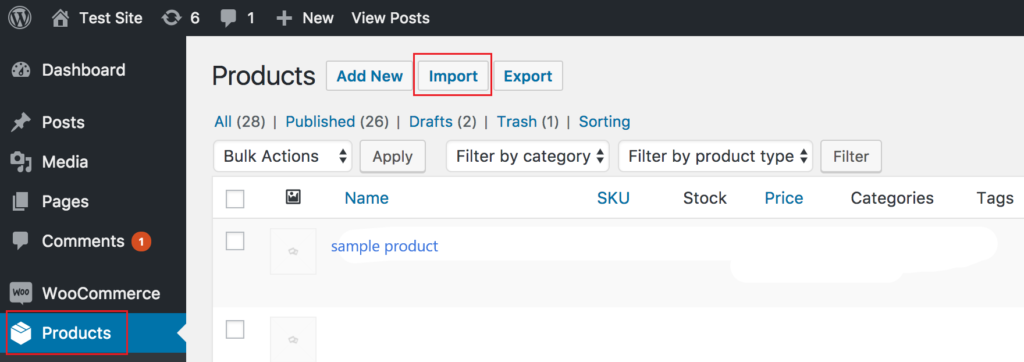
Use Plugins– Use WP All Import or other plugins
If you find it tedious to manually map out each field for every import, there is a premium WordPress plugin called WP All Import that can help you import customers, orders, and products more easily. You can use the WooCommerce add-on to import products and orders, and the user’s add-on to import customers. However, you need to purchase and install the WP All Import plugin to follow these steps.
To get started, open the plugin and select All Import > Settings. In the Import/Export Templates section, choose the text template file and upload it. Once the template file is successfully imported, you will see a new template file available.
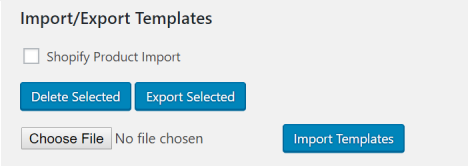
To import your Shopify product CSV export in WP All Import, go to All Import > New Import, select the CSV file, choose New Items, and select the WooCommerce Products option.
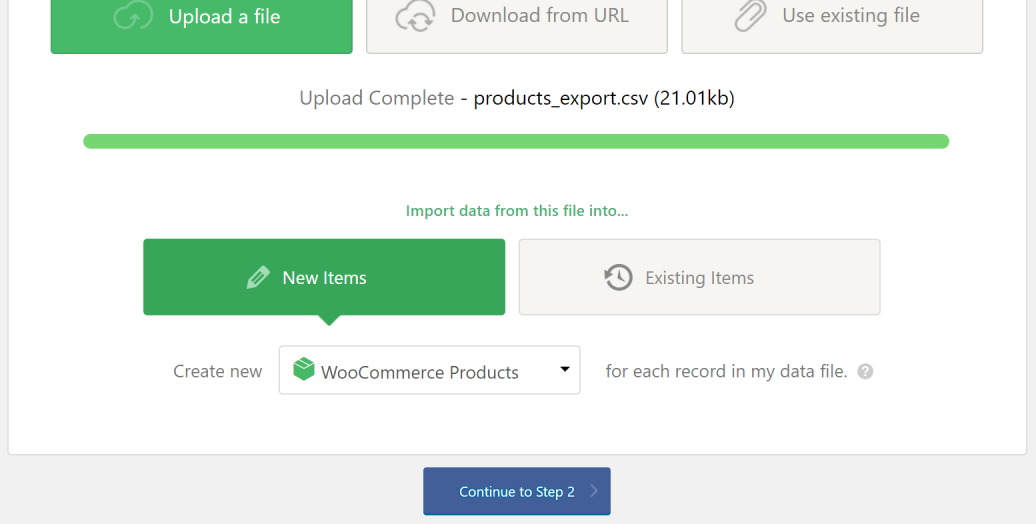
Please confirm the number of rows you wish to import, and then proceed to Step 3.

You can now proceed with importing all the products that were exported from your Shopify store into your WooCommerce store. During the import process, the images used on the Shopify store will be imported into the media library of your WooCommerce store and then mapped into the respective product. This means that the products will contain accurate data, along with the correct featured image.
Moreover, you can export customers and orders from Shopify as CSV files. To import customers, you can use the WP All Import Pro with the user’s add-on. And for importing orders, you can use the WP All Import Pro Woocommerce add-on. However, note that this only covers the process of retrieving data from Shopify and then importing it into WooCommerce.
Here are some pre-built solutions available for migrating from Shopify to WooCommerce:
https://woocommerce.com/products/shopify-migration-for-woocommerce/
https://wordpress.org/plugins/import-shopify-to-woocommerce/
https://litextension.com/woocommerce-migration-tool/shopify-to-woocommerce.html
Migrating Orders
Export Shopify orders to a CSV file
You can view a comprehensive summary of all your order details by exporting a CSV file from the Orders tab in your Shopify admin.
Export orders
You have two options when exporting orders with their transaction histories. You can export both the order information and the transaction history, or you can export only the transaction history. Please note that the exported CSV file will only include captured payment data and will not include authorization data.
Steps
- Sort and filter your orders as needed
- On the Orders page, click the Export option
- In the Export window, select the orders to export (e.g. by date range)
- Choose the export format (e.g. CSV, Excel)
- Click Export to download the order information
If you want to export your transaction history, click on Export Transaction Histories. When exporting orders, you may encounter one of the following situations:
1. For exporting up to 50 orders:
The CSV file downloads directly to your browser
2. For exporting 51 or more orders:
The CSV file is emailed to you and the store owner
3. If the export fails:
You’ll receive an email notification about the failure
Import orders in WooCommerce
Follow the instructions at- https://docs.woocommerce.com/document/customer-order-csv-import-suite/
Importing and exporting customer lists
Export existing customers to a CSV file
- From your Shopify admin, go to Customers
- Click Export
- Select one of the following export options:
- Current page to export the customers showing in your store admin
- All customers to export all your store’s customers
- Selected customer to export customers you have selected
- Current Search to export a filtered list of customers
- Select the file format you want to export:
- CSV for Excel, Numbers, and other spreadsheet programs
- Plain CSV file if you plan to use a plain-text editor
- Click Export Customers
- Import Existing Customers to WooCommerce using the customer CSV

