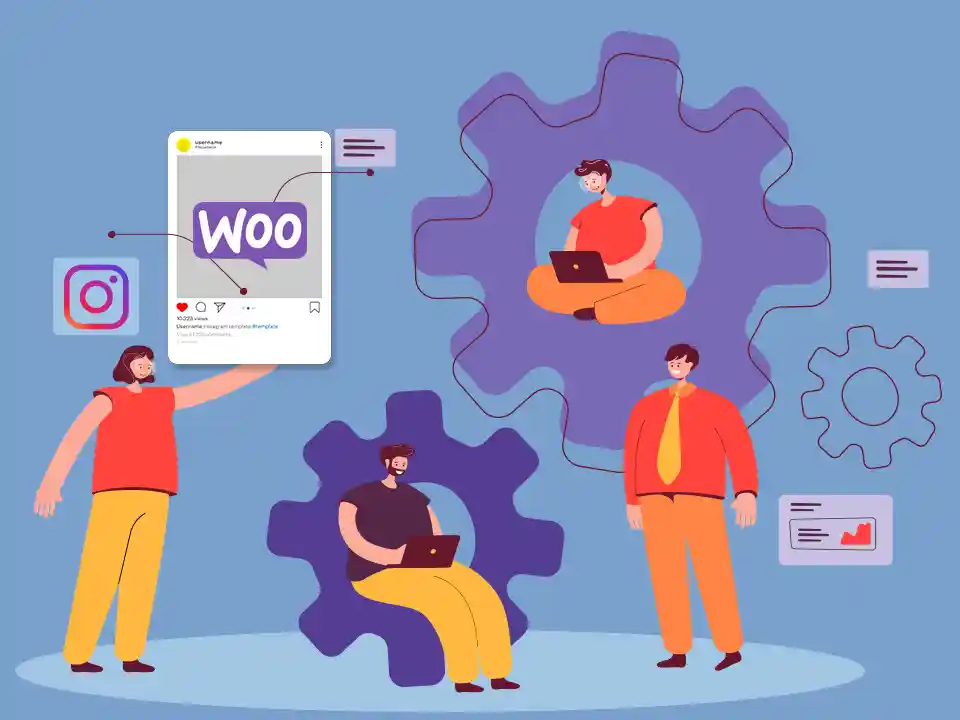Shopping using Instagram and WooCommerce
Shopping on Instagram allows you to market and sell products using the Instagram mobile app and is available to all WooCommerce store owners who meet the purchase requirements on Instagram. Most buyers see it, and this gives them a channel for engagement, exploration, and shopping.
Requirements
- WooCommerce store with physical products
- Instagram app for iOS or Android.
- An Instagram account with an authorized business profile
- Use free Facebook to get the WooCommerce extension
- Facebook page catalog to link to Instagram business profile.
Setup and Configuration
Prepare your WooCommerce Store and Products
- Use our Setup Wizardto start a new store. Or make sure your current store is updated and ready to be seen on Facebook and Instagram
- Add new products or manage existing ones. More at: Adding and Managing Products.
- Ensure that physical products to be promoted are in compliance with the Facebook Commerce Policy.
Create a Facebook Page and Catalog
- Go to Facebook and Create a Pagefor your Business.
- Go to Catalog Manager and Create a Catalog.
- Add products to your Catalog.
- Create a Product Setif there is a group of items you wish to promote together (optional; only if relevant).
Get an Approved Business Profile
- Be located in a country where Shopping for Instagram is available. Countries approved for Shopping for Instagram.
- Create a new Instagram accountfor the business or convert your personal account into a business account.
- Connect your Facebook Page Catalog to your Instagram Business profile
- Wait for approval from Instagram. This process takes some time.
Tagging and Publishing
Enable Product Tagging
- Use the Instagram app and go to your Profile.
- Select the Get Started alert or the gear icon.
- Go to: Shopping > Continue.
- Select a catalog to connect to your Business profile.
Tag Products on your Instagram Posts
- Using the Instagram app, select a photo and add a caption, any filter or hashtag, as usual.
- Tap products you wish to tag.
- Enter names of products to tag, and select them as they appear in the Search box.
- Done.
- Share.
This article first appeared on our E-Commerce business site at CommerceCodes.